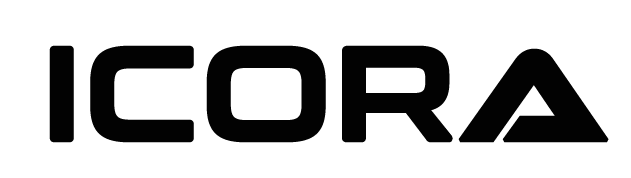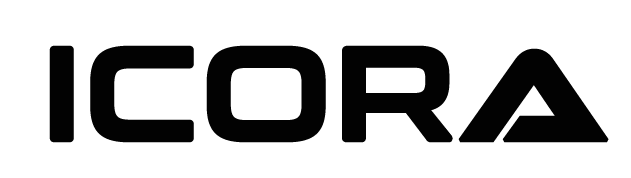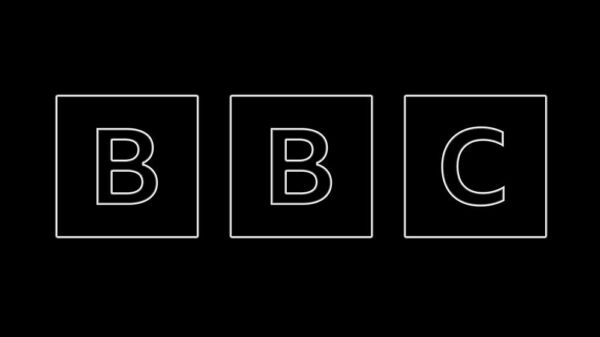Everyone’s heard of the Red Ring of Death on the Xbox 360 (and we’ve suffered more than our share), but we learned the hard way recently that the PlayStation 3 has its own nasty LED hardware death symptom: the Yellow Light of Death.
We’d never heard of this particular system failure symptom and were thrilled that our PS3 lasted some 6 1/2 years since we got one back in July 2007.
Now it’s only fair to disclose here that we consult for Microsoft. We adore our “Xboxen” but we’re absolutely not fan boys (or girls). We have pretty much all of the consoles (dating back to the Nintendo 64) and we do very much love PS3. For years, it’s been our cornerstone for movie entertainment. Even now, it’s our sole Blu-ray player with 3D capability and an active gaming machine thanks to top-notch Sony exclusives such as Ratchet & Clank and The Last of Us. We even preferred the PS3’s Netflix app until the Xbox One came along and took the upper hand with its voice control.
But we still use our PS3 regularly. And I was just checking out the amazing 3D on the movie Gravity when it abruptly died.
Preventative care
Before we get deep into the Yellow Light of Death, it’s worth noting that our PS3 lasted probably longer than it reasonably should have. And I bet it would have gone another year or more if we’d taken extra precautions. And we’ll be more mindful of these things going forward for all of our hardware. Regardless of your console – this gen, last gen, or several generations ago – there are some things you can do to help prolong its life:
- Keep it cool. Your console should be well ventilated. Heat can melt metal solders that keep things connected to the system motherboard and cause parts to fail. If you must keep it in a cabinet, make sure the doors are open during use and that air can circulate around it. You may want to look into adding a fan – either an attachment, if one is availahle for your console, or a small external one. If it’s out of warranty, there may be some third-party cooling solutions you (or more likely a repair shop) can add or replace inside the case – a thermal pad replacement on your PS3, for instance. Also, don’t cover the unit with discs, peripherals, or other consoles that may block the vents.
- Don’t blow, suck. One preventative measure we should have taken was to vacuum out our consoles every month or so. It’s super easy to grab an air can and just blow the dust around, but that may drive it deeper into your console casing. Keep the dust off the console as much as possible and then use a vacuum to extract any dust that’s made it inside.
- Back it up. If it all possible, archive your most prized game saves and other digital possessions to an external drive, memory card, and/or the cloud.
All systems eventually fail, but this may help you beat the odds for longer and recover more quickly and painlessly when the inevitable finally occurs.
We were less than prepared.
Moving on
Apparently years of dust accumulation and so-so ventilation took its toll and our PS3 overheated, destroying one or more solder points on the motherboard.
I did some research and found that this problem is reasonably common and, once it happens, the repair generally only lasts a few months before the console fails again. (Your mileage may vary. But it’s a risk.)
On top of that, out-of-warranty repair by Sony costs in the vicinity of $130-150 plus tax and shipping. I could try to do it myself with one of the myriad how-to videos out there, but I’m not all that handy. There are places that would do it cheaper, including Edge Tech in Seattle which can fix the YLOD (as it’s called) for about $50 same day. But I was concerned that a repair would buy me only a little extra time, and I needed a hard drive upgrade anyway (the 60GB drive I had filled up years ago, and we were missing out on tons of PlayStation Plus content).
Based on that, I decided the bite the bullet and pick up a PS3 Slim. It’ll take at least another a year to fill up the 500GB hard drive. Bonus: The latest bundle includes The Last of Us, which we beat with a Gamefly rental but wanted to play again for the new DLC expansion.
My first thought was that I could simply pull the old hard drive and pop it into the new PS3. It’s a good thing I did my research because doing so apparently would have wiped the hard drive! It seemed at first that our best bet would have been a backup, but I didn’t have a backup drive connected to our PS3 and it was too late for that anyway. I did see some suggestions to get a cheap USB enclosure for the PS3 hard drive but, as I learned from doing my homework, restoring from a backup or external drive to a new PS3 doesn’t always transfer all of the content and some game saves may be locked off from getting any new trophies.
After some deliberation, I realized my best bet was to pay for the repair on the old PS3 so that I could do a proper one-time transfer from it to the PS3 Slim.
Before you transfer
As promised, Edge Tech turned around the PS3 repair in record time – less than 2 hours! The unit came back on with no yellow or red flashing lights at startup and, while my first instinct was to do an immediate backup (Amazon sells a 500GB portable USB drive designed specifically with the PS3 in mind), the tech who fixed our console recommended just skipping to the Ethernet transfer. The backup would be incomplete, while the transfer would likely be much faster and copy over absolutely everything (except maybe some SingStar content – but we don’t have any of that). He did recommend backing up my saves to the cloud, just in case.
Alas, this – and the rest of the steps required for console data transfer – proved to be far from intuitive. Let me walk you through it.
If you have PlayStation Plus, you may think that you enabled cloud saves simply by turning on nightly backups when you were first prompted. Alas, no saves will actually copy to the cloud unless you manually add them first. Also, it’s worth noting that only family members who have their own PlayStation Plus subscriptions can use the cloud save feature – so you’ll likely only be able to back up those saves belonging to the primary user of the console.
Still, best to save whatever you can to the cloud – just in case.
First, go to the Game section and select Saved Data Utility – PS3. When you see your saves, select one and press the Triangle button. Use the Copy Multiple option to Select All. It may take a little while to copy, depending on how many saves you have. You can always cherry pick the ones you care about most but I did them all – a couple hundred – and didn’t fill up my available space.
In addition, I had played one game – Gran Turismo 6 – on the Slim before getting the old PS3 fixed – so I backed that save up to the cloud from the new console. I should have sync’d trophies as well, but I missed that step and ended up having to re-earn an easy trophy in the game. Also, I made the mistake of redownloading a ton of games to the Slim on the first night that I had it, but the transfer process wipes the destination drive completely and then copies everything – installed games, saves, settings, apps, and videos. So this was wasted effort and Internet bandwidth.
When you kick off the transfer process, it will tell you to shutdown both consoles, direct connect them to each other via an Ethernet cable, and then reboot. DON’T DO THIS YET. You’ll need to keep your old console connected to the PlayStation Network while you perform two crucial steps.
1. Deactivate your system. Go to Account Management and then System Activation. One at a time, choose both Game and Video content and select Deactivate for each. This is pretty important since it can be hard – maybe even impossible – to deactivate a dead or wiped console. If you can’t resurrect your old console, I’m guessing that Sony support can do it.
2. Sync trophies to server for each profile. Login to each profile, one at a time, and go to Game, Trophy Collection and choose Sync to Server. Note that any accounts that do not have a PSN account associated with them will need one before you can sync. I had to create one for my 11-year-old, which took a number of extra steps using my parent account – but he got to keep his trophy progress. If you use PlayStation Home, you should apparently sign in there too just in case any rewards are pending. (I deleted Home a long time ago to make room for games, so I wasn’t concerned.)
3. Make sure both PS3s have the latest system updates.
OK, done with all of those steps? Now you can turn off your PS3s, hook up the Ethernet cable to directly connect them, and turn them both back on.
You will need a method to switch between the two consoles either by using a switch or connecting them to different inputs on your TV or receiver. Be sure you always know which one is which! You might want to label the controllers with pieces of tape or something, just to be safe.
Go to Settings, System Settings, Data Transfer Utility and follow the instructions carefully. My transfer only took about an hour but systems with larger hard drives will take a bit longer.
Back in business
When you’re done, your old console will NOT be wiped. Check your new console to ensure that everything is there and working. Once you’re satisfied, you can erase the contents of the old console from System Settings by choosing Restore PS3 System. I did the full wipe, which took 4 hours, but there is a quick format option if you’re in a hurry and aren’t paranoid about someone recovering your personal data.
On your new console, be sure to login to PlayStation Network with all accounts (have your passwords ready) and then go to Account Management and then System Activation to reactivate your Game and Video content with your primary account.
Some of the apps that copied over from the old console ran on the new PS3 without issue or even a login prompt: notably CinemaNow and Amazon Instant. Others, like Netflix and Hulu Plus, required a fresh login. Vudu gave me the most trouble; it absolutely refused to work, citing a serial number mismatch, but offered no remedy. I finally uninstalled it and redownloaded it. That did the trick. Whatever you do, don’t uninstall CinemaNow if you have it. It does not appear to be available any longer in the PlayStation Store and did not show up among my past downloads for re-download.
I did have to re-enable PlayStation Plus nightly backups but generally, so far, the process has been relatively painless (except to my bank account). I wish that PlayStation Plus offered seamless family cloud saves and the ability to rapidly recover from a failed system, but that’s never going to happen – at least for this generation.
Let’s hope that our gaming data is safer and more easily backed up and recovered in the new gen.